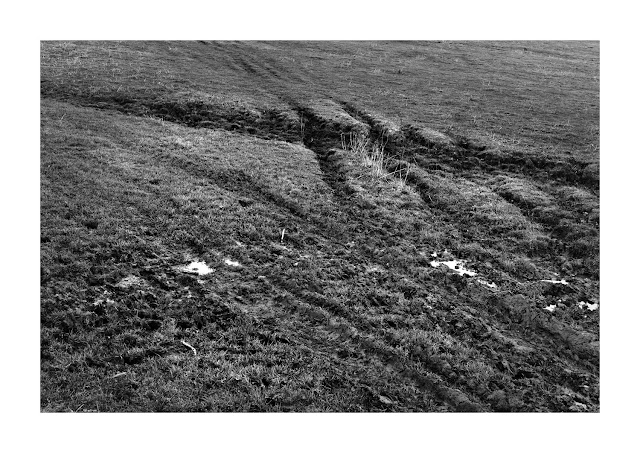Current workflow is detailed here as an aide memoir for future use and removes a number of post it notes from the desk.
Workflow for Monochrome -
Assignment 1
1. Raw file
conversion
1.
Open in ACR
2.
Lens correction
3.
Curve to Linear
4.
No sharpening
5.
Colour Temp - check as this can make difference
6.
Remove clipping
7.
No changes to contrast etc made here
8.
Open in PS
9.
Save Raw in Raw Folder
2. Photoshop basic
monochrome conversion
1.
Open in CS5
2. Save as 16 bit Tiff in Tiff 1 folder
3.
Capture sharpen with Photokit capture sharp Digital High Res - Medium. Check
at 100%.
4.
View at 100% Ctrl +1 Ctrl +0 Fill Screen
5.
Flatten Ctrl +E twice
6. Save as basic Tiff for use in Tiff 1 folder
7.
Correct perspective.
8.
Crop to new aspect ratio. Removal of part of the
file will change histogram, reset 000
and 255
9.
Convert to mono using channel mixer, use a film
preset
10. Save as basic mono Tiff in Mono Tiff folder
(with linear curve)
To this point the workflow is a standard technical
procedure. From here the workflow will need to provide control and artistry
that defines the presence of the image .
3. Photoshop - Diagnose
the image.
1.
Always work on new layer.
2.
Add Layer Ctrl + J
3.
Add 10 Gausian Blur, stand well back from
screen, 10 feet or so and analyse the tonal range, out of place areas of
dark/light, low/high contrast and make note of requirements.
4.
Delete Layer
4. Photoshop -
Adjust Tonal Range, add toning, retouch, adjust for printing.
Tone mapping with masks to introduce curves to various
areas, some areas low contrast, maybe some high. NB Image has no curve at this
stage.
5. Typically
1.
Add Layer Ctrl + J
2.
Work on Layer, Ctrl + L to open curves. Small
areas at a time with small amounts of adjustment, say no more than 20% of image
is under consideration. Possible with this method to have low contrast and high
contrast within the same image.
3.
Alt + add vector mask, Adjustments will disappear
behind a black mask
4.
Take a soft brush with 20 - 50 % opacity and set
to white.
5.
With tablet pen paint in the adjustment to area
under consideration
6.
Error corrections are made by changing brush to
black and painting in correction.
7.
On completion, Ctrl +E to flatten or if need to
return make next Layer for next area.
With any partial adjustment Layer using curves (and never touching the
endpoints) will result in an image with full tonal range and retained 000 and 255 limits as set in the Raw
conversion.
Additional partial contrast can be applied with USM at
20,60,4
6. Additionally
The History Brush is used to make minor adjustments
1.
Multiply - darkens a local area
2.
Screen - lightens a local area
3.
Colour Dodge - lightens extreme small highlights
4.
Colour Burn - darkens extreme small shadows
5.
Soft Light - increases contrast in areas of
light and dark
7. Edges
Paint with History Brush (very small brush) along edges
1.
Multiply 10-20%
2.
Colour Dodge 7-10%
Save As at any stage in the process to allow retrieval of
part completed image.
When complete Save in Mono Tiffs folder with text to
describe adjustments.
For this assignment I need a toned image and the Colour
Balance method is chosen
8. Photoshop - Add
Colour to simulate Albumen print.
1.
Add colour balance Layer
2.
Shadows +26
3.
+3
4.
-31
5.
Highlights 0
6.
0
7.
-15
8.
Delete White layer mask
9.
Add Black Layer mask
10.
Paint colour as required, mostly close too all
over at 100%, but mask and opacity allows to lighten if required.
11.
Flatten Image
12.
Add Hue/Saturation Layer
13.
Set Saturation to -23
14.
Levels - set output to 251, not 255 to prevent
bleed and paper white in printing.
15.
Flatten Image
16.
Return to adding a layer and changing curve
locally to darken/vignette etc.
17.
Flatten Image
18.
Save As Fully Modified Tiff in Tiff Folder
9. Notes:
For printed output activate Soft Proof Ctrl+Y with paper type in custom set up.
For web change profile to sRGB
Image is unsharpened.
For web resize to 1024 on longest side, Photokit output
sharp for web, changed to SRGB.
For printing, no change, output through Qimage at 12.
For stock (Alamy) no sharpening. Follow Alamy spec.